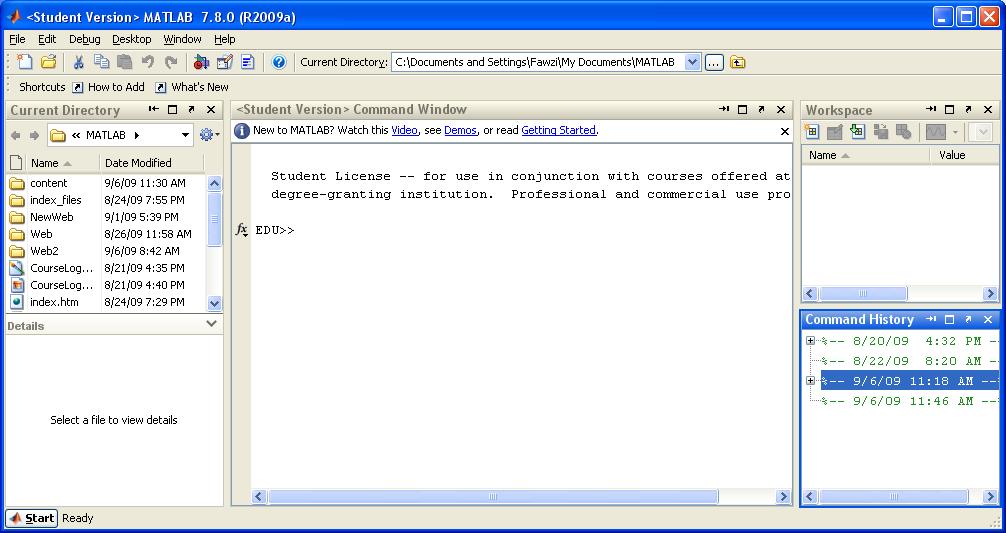MATH/CMSC 206 - Introduction to Matlab
| Announcements | Syllabus | Tutorial | Projects | Submitting |
What Are All These Windows?
Contents
Below is a screenshot of Matlab in action. Notice that the default configuration shows 4 distinct regions or "panes", which we will describe below.
Current Directory
The pane on the left (labelled "Current Directory") allows you to browse through the files on your computer in the usual way.
Command Window
The pane in the center (labelled "Command Window") is the place where you enter commands that you want Matlab to perform. Notice the prompt that will end with >>. That's the point where you type a command!
Workspace
The pane in the upper-right corner (labelled "Workspace") serves several purposes. For beginners, it's main functionality is that it displays the values of all of the current variables that you have defined. Note that right-clicking a variable in this pane opens up a "variable editor", which can be handy for quickly altering your data values.
Command History
The pane in the bottom-right corner (labelled "Command History") shows you the history of commands that you have recently asked Matlab to execute for you. Your memory is not as good as Matlab, so rely on this pane to remember what you've done in the past (including past sessions, which will be conveniently time-stamped.)
Menu
Note that the menu at the top of the window may not always display these same options. This is a context-dependent menu -- the available options will vary, depending on what you're doing at the time.
Self-Test
- Where do you enter Matlab commands?
- Where can you see variables that you have created?
- Where can you find a history of all of the commands you have executed?